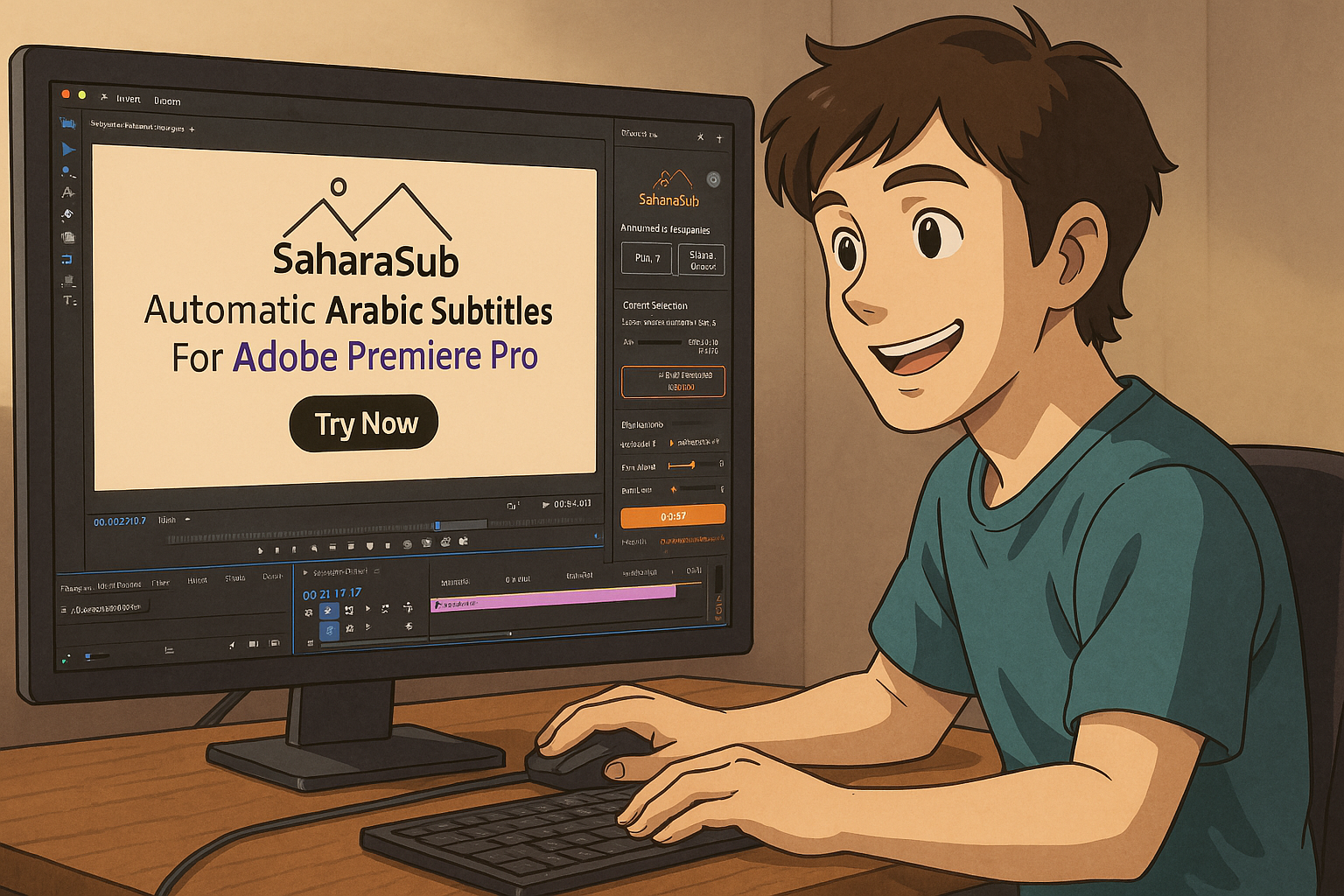Adding subtitles to videos is essential for accessibility, engagement, and reach. Whether you're a content creator, a filmmaker, or a business, subtitles help your audience follow along, even without sound. They also improve watch time and make content more inclusive for deaf and hard-of-hearing viewers.
Adobe Premiere Pro offers several ways to add subtitles, from manual typing to automated transcription. However, its built-in features have limitations, especially for unsupported languages like Arabic, Turkish and Polish. In this guide, we’ll explore the best ways to add subtitles in Premiere Pro, including third-party plugins that enhance accuracy and workflow efficiency, along with other useful features.
1. Auto Captions in Adobe Premiere Pro
Adobe Premiere Pro has a built-in feature for automatic transcription and caption generation, but while it’s a great starting point, it has some limitations that can be critical for content creators. One major drawback is the limited language support, as languages like Arabic and Turkish are not fully supported. Additionally, it lacks essential customizations such as the ability to control the maximum number of words that appear in each line, which is especially useful for social media videos where space is limited and readability is key. Another lesser-known feature of Premiere Pro’s automatic transcription is pause detection, where Adobe recognizes pauses in your video that you may want to delete later and marks them with “[…]” in the transcription. You can then remove these pauses from your video.
How to Use Auto Captions in Premiere Pro?
- Go to Window > Text > Transcript > Transcribe Sequence.
- Select your language and click Transcribe.
- Premiere Pro will generate captions based on the detected speech.
- In the captions tab you can review and edit the timings and the text.
Pros
➕ Free for Premiere Pro users.
➕ Fully integrated within the software.
Cons
➖ Limited language support
➖ Limited accuracy – more mistakes compared to the alternatives.
➖ Limited customization options
➖ Requires manual corrections – timing and text errors can be time-consuming to fix.
2. Manual Typing in Premiere Pro
For complete control over accuracy, manually typing subtitles is always an option. However, this process is very time-consuming, especially for longer videos or those with multiple speakers. Not only does it require constant attention to ensure timing and text match perfectly, but it also becomes more challenging as the complexity of the video increases. While this method guarantees precise results, the amount of time and effort involved makes it impractical for larger projects or frequent video production.
How to Add Subtitles Manually?
- Go to Window > Text > Captions.
- Add new captions segment.
- Manually type each subtitle and adjust its timing.
- Repeat this process for the whole video.
Pros
➕ 100% accurate (if done carefully).
➕ Fully customizable styling.
Cons
➖ Extremely time-consuming.
➖ Not practical for longer videos.
3. Importing an SRT File
If you have subtitles prepared in another tool—such as a transcription service or AI captioning software—you can easily import them into Premiere Pro using an SRT file. This method is particularly useful when you’ve already created or edited subtitles in a dedicated tool, as it saves time compared to manually typing them out.
However, this process still requires you to first generate the SRT file using an external tool, which can take some time—especially for longer videos or high-quality recordings. Once the SRT file is ready, you can easily import it into Premiere Pro and align it with your video. While this method provides flexibility and better accuracy than auto-generated captions, you may still need to adjust timings or formatting after importing.
How to Import an SRT File?
- Create an SRT file using an external tool.
- In Premiere Pro, go to File > Import and select the SRT file.
- Drag the subtitles track onto your timeline and align it (Premiere Pro can sync it automatically in some cases).
- Use the Essential Graphics panel to style the subtitles.
Pros
➕ Faster than manual typing.
➕ Works with any language, including Arabic.
➕ Variety of available services, some more accurate than Adobe’s built-in transcription.
Cons
➖ Requires an external tool to generate the SRT file.
➖ Potentially longer waiting times – may require uploading your video to multiple online services.
➖ Tedious process when transcribing multiple specific sections of your video.
4. Using Plugins for Automatic Subtitles
While Adobe Premiere Pro offers built-in auto-captioning, many third-party plugins provide far better results. Some of these tools use advanced AI models, including large language models (LLMs), to generate more accurate and context-aware subtitles.
While Adobe Premiere Pro offers built-in auto-captioning, several third-party plugins provide far better results. These tools often use advanced AI models, including large language models (LLMs), to generate more accurate, context-aware subtitles that require far less manual correction. However, some older tools rely on outdated methods that are less accurate, so when choosing a plugin, make sure it leverages the latest AI advancements for the best results.
Why Use a dedicated subtitle plugin?
Some of the biggest advantages of using a dedicated subtitle plugin are the higher accuracy in speech recognition, better handling of multiple speakers, and improved punctuation—areas where Premiere Pro’s built-in feature often falls short. Additionally, many plugins offer customization options like setting line length and allowing you to transcribe only parts of your video (while automatically syncing captions to video timing), making them a much more powerful solution.
Why Use a language-specific dedicated subtitle plugin?
Another major benefit dedicated subtitle plugins have is language support. Adobe’s auto-captioning only supports a limited number of languages, and even for those it does support, accuracy can sometimes be inconsistent. Third-party solutions offer two key advantages in this area: some provide a wider range of supported languages, while others specialize in specific languages, delivering superior accuracy compared to general-purpose AI models. Depending on your needs, you can either choose a tool with broad language coverage or opt for one tailored to your specific language for the best results.
If you are looking for broad language coverage, FireCut and Brevidy are very good options to start with, but keep in mind that these tools are often optimized primarily for English.
However, if you want the best results for a specific language, it’s better to choose a plugin that specializes in that language.
The Best Subtitle Solution for Arabic and Turkish Creators
For Arabic and Turkish speakers, SaharaSub is the ideal solution. Unlike general-purpose plugins, SaharaSub is built specifically for these languages, using dedicated AI models trained for Arabic and Turkish speech patterns, dialects, and nuances. This ensures significantly higher accuracy and more natural phrasing compared to tools that rely on broad, one-size-fits-all transcription models.
Beyond accuracy, SaharaSub is also designed with content creators in mind. It offers essential customization options, such as controlling the number of words per line, which is especially useful for subtitles in social media videos where readability is crucial. Plus, SaharaSub seamlessly integrates into Premiere Pro (and After Effects), allowing you to generate and apply captions directly within your timeline—no need to upload files or switch between apps.
If you create content in Arabic or Turkish, SaharaSub is the most efficient and reliable way to add high-quality captions in Premiere Pro.
How to Use SaharaSub in Premiere Pro?
- Install the plugin from Here.
- Select the parts of the video you want to subtitle.
- Click Subify and see it happens!
Pros
➕ Optimized for Arabic and Turkish – Uses 2 separate AI models trained on Arabic and Turkish speech, ensuring superior accuracy.
➕ Better dialect handling than general-purpose tools.
➕ Seamless Integration – Directly integrates into Premiere Pro & After Effects.
Offers line-length customization, which is very useful for social media.
➕ SaharaSub's goal is to empower Arabic speaking content creators - which is expressed in what the plugin offers and will offer in the future.
Cons
➖ Limited Language Scope – Relevant for Arabic and Turkish speakers only.
➖ Does not support silence cuts and zooms yet.
➖ Does not support auto-styling the subtitles yet.
Conclusion: Which Method is Best?
Ultimately, the right method depends on your language, video length, needed quality and how much you value your time.
By choosing the right tool, you can significantly improve your subtitle quality, boost audience engagement, and save hours of editing time.
- If you need quick, free, and basic captions, Premiere Pro’s built-in auto-captioning is a good starting point—but expect to spend time fixing errors. This is only possible if your language is supported.
- If you already have subtitles from another source, importing an SRT file can save time, but it still requires an external tool.
- If you want the best accuracy and customization, third-party plugins are the most efficient option. For best performance in a specific language, look for plugins that have dedicated models.